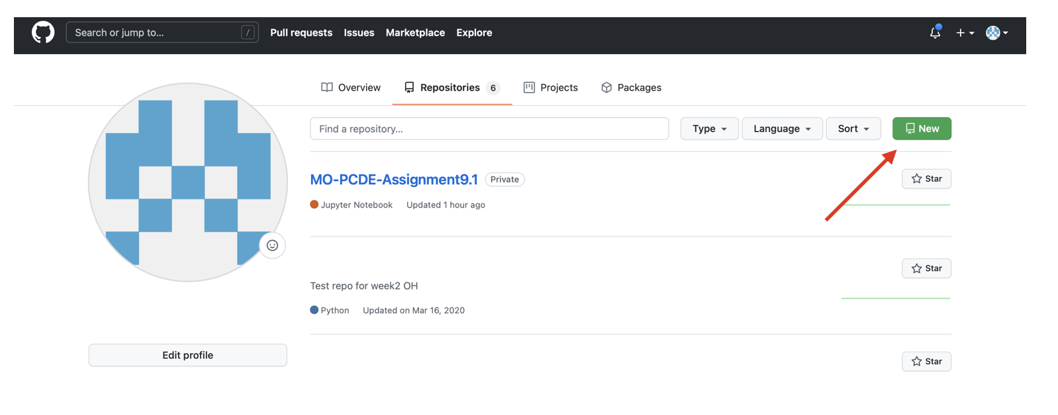
According to Wikipedia:
GitHub, Inc. (/ˈɡɪthʌb/[a]) is an Internet hosting service for software development and version control using Git. It provides the distributed version control of Git plus access control, bug tracking, software feature requests, task management, continuous integration, and wikis for every project.
It is located at GitHub.com and as mentioned, provides many common workflows for software development and of course the main purpose of storing version trees of software projects.
A repository is a collection of files and folders that are tracked by their changes in time using git. But they are not limited to just the source code on a single server, they can be spread across multiple servers and clients, and can be merged together at any moment to continue development in sync with the rest of the team.
It is this quality that makes git and GitHub such a powerful tool for software development. It all comes together in a shared repository on GitHub, and changes are made on the local repository on each developer's machine.
When a developer wants to merge their changes into the main repository, they create a pull request. This is a request to merge their changes into the main repository. And whoever is in charge of the main repository can review the changes and merge them into the main repository.
When a developer wants to make changes to a repository that they do not have access to, or does not want to disrupt the main repository, they can fork the repository. This creates a copy of the repository on their own account, and they can make changes to it without affecting the main repository. Then when they are done, they can create a pull request to merge their changes into the main repository.
This is the most common workflow for GitHub. It is used by most open source projects. It is also the default workflow for GitHub.
To start working on a project, you first fork the repository. This creates a copy of the repository on your own account. Then you clone the repository to your local machine. Then you make changes to the repository on your local machine. When you are done, you push the changes to your fork on GitHub. Then you create a pull request to merge your changes into the main repository.
When it's your own repository, you can skip the fork step and focus on branching and merging. It follows the workflow steps outlined in Git, but in the order of:
git clonegit checkout -bgit addgit commitgit pull to
the main branchgit mergegit push.
NOTE: If not using a fork,
then push the changes to the main repository using git pushGitHub Pages can be used to host the content of your repositories or projects directly on a website.
You can find more information about GitHub Pages and its documentation on the official website: Getting Started with GitHub Pages.
In order to use GitHub Pages for your repository, first you need to create a repository for your site. To do so, navigate to your GitHub accounts and create a new repository:
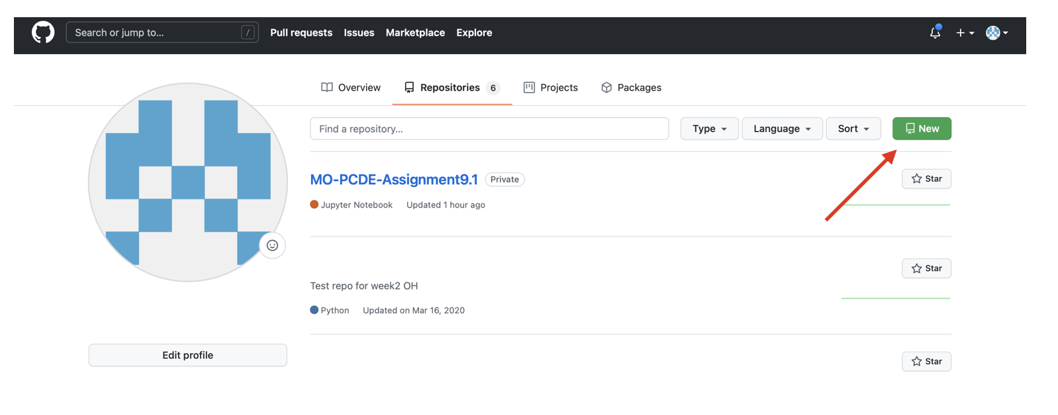
Name your repository.
Be aware that, in this case,
the name of the repository has to be very specific.
It's going to be: <your_username.github.io>.
Set the repository to be public,
select the option to add a README.md file and, finally, select "Create Repository".
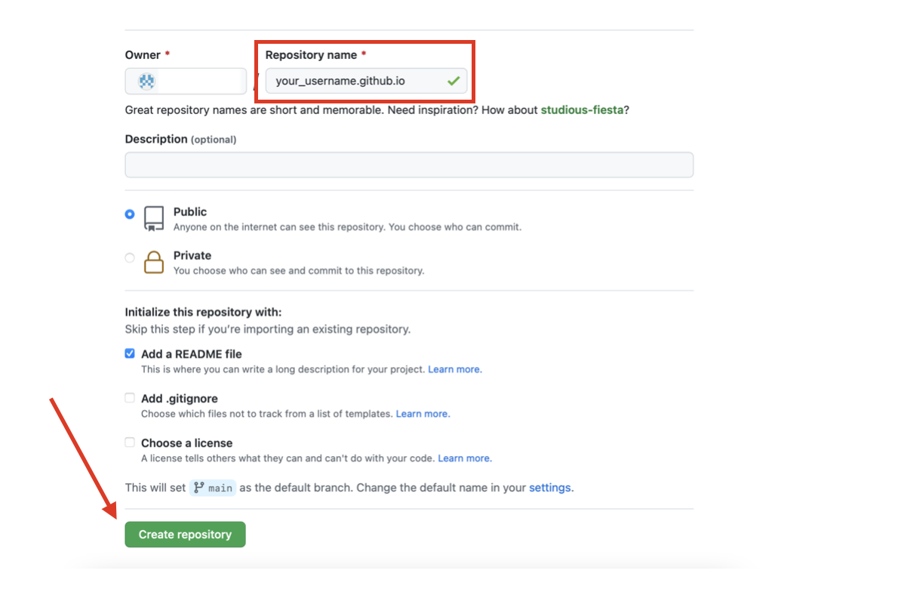
Now, by following the steps that Dr. Williams will demonstrate in Video 9.7, you will be able to link any of your personal repositories to GitHub Pages, and you will be able to see the content of your repository on a website.
For any troubleshooting, you can visit the GitHub Pages Documentation.
TODO